Are you searching for a service that will reply automatically to your subscribers? If your website or blog is getting good traffic, and you are getting lots of emails or comments from your contact form that you have inserted in your site, then sometimes it becomes difficult to respond to all.
WordPress is an amazing source and platform that includes many features, if you are interested in designing, want to learn WordPress and looking for WordPress Development Company, then you can easily find it on various sites.
You must be knowing that Contact Form 7 is a plugin that you can install in your website, in order to keep it as a contact form so users or visitors can leave their suggestions or queries if they want to.
Today I am here to how to setup auto reply in WordPress contact form. The process is quite easy, you can save your time because “autoresponder” service will automatically send the pre-defined message on your behalf.
Setup Auto Reply in WordPress Contact Form using Autoresponder
- The very first thing is, you need to install the Contact Form 7 plugin and activate it. In order to download the Contact Form 7 plugin, login to your WordPress site and go to plugins.
- After you activate the contact form 7 plugin, there will be a “contact” on the left side, click on “edit” and go to the bottom. There you will be able to see a “Mail” click on it.
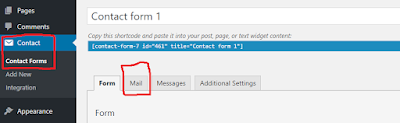
- There you will be able to see the full form of mail, you need to move down till the bottom, there you will see “Mail (2)”. Click on the checkbox of “Use Mail 2”. When you will click on it, you will see the full form. You need to type the message that you need to send to your subscribers.
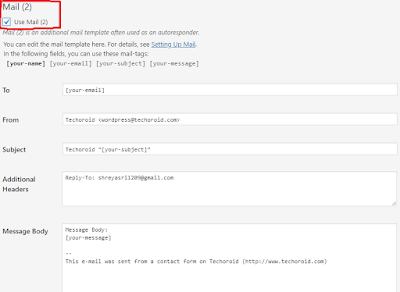
- So, in this way you can send response to every subscriber of yours. This was the full guide about how to setup auto reply in WordPress Contact Form using autoresponder.
Another plugin you can use for the same is “Jetpack Contact Form Auto Reply”. The functionality of both the plugins are almost same. Even the setting up process is also same.
How to setup auto reply in WordPress contact form using Jetpack plugin:
- You need to download the plugin from the plugins panel in your WordPress account and once the plugin is downloaded, all you need to do is activate is. The plugin includes some amazing features such as you can customize the email as per your requirement using the WYSIWYG editor.
- You can even set unique email address and name in order to setup the auto reply functionality.
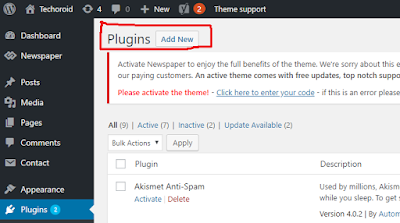
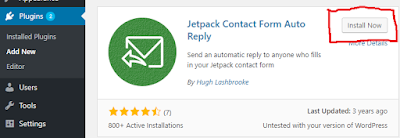
This was the guide regarding how to setup auto reply in WordPress contact form. You can install any of the plugins mentioned above as per your choice. You can save lots of time and your work can be completed quickly because you don’t need to keep on responding to everybody, the plugins will take care of that.



0 Comments